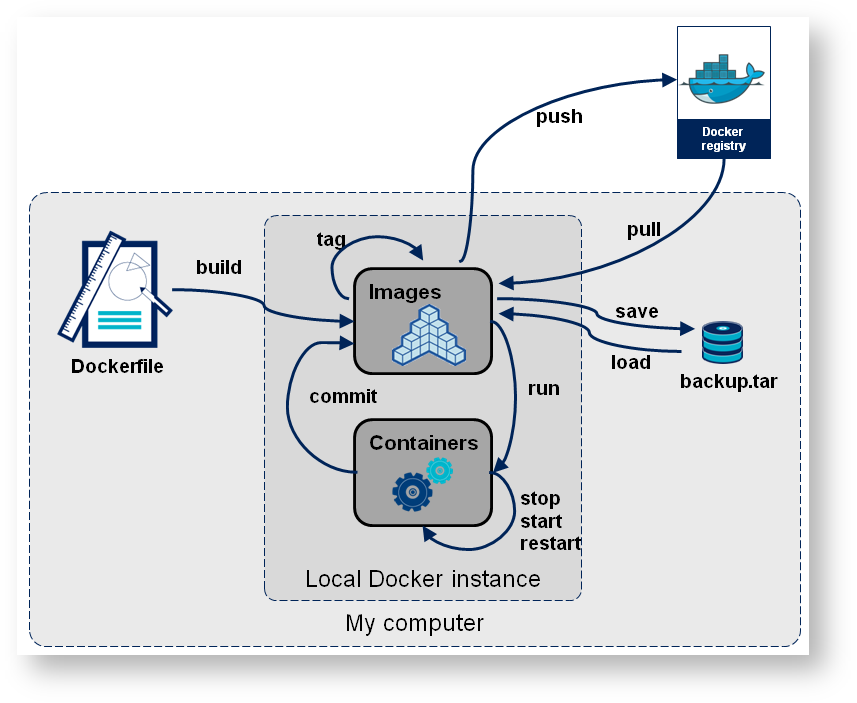镜像的获取
pull from registry (online) - 从registry拉取
build from Dockerfile (online) 从Dockerfile构建- 从Dockerfile构建(在线)
- 文件导入(离线)
load from file (offline) 文件导入 (离线)
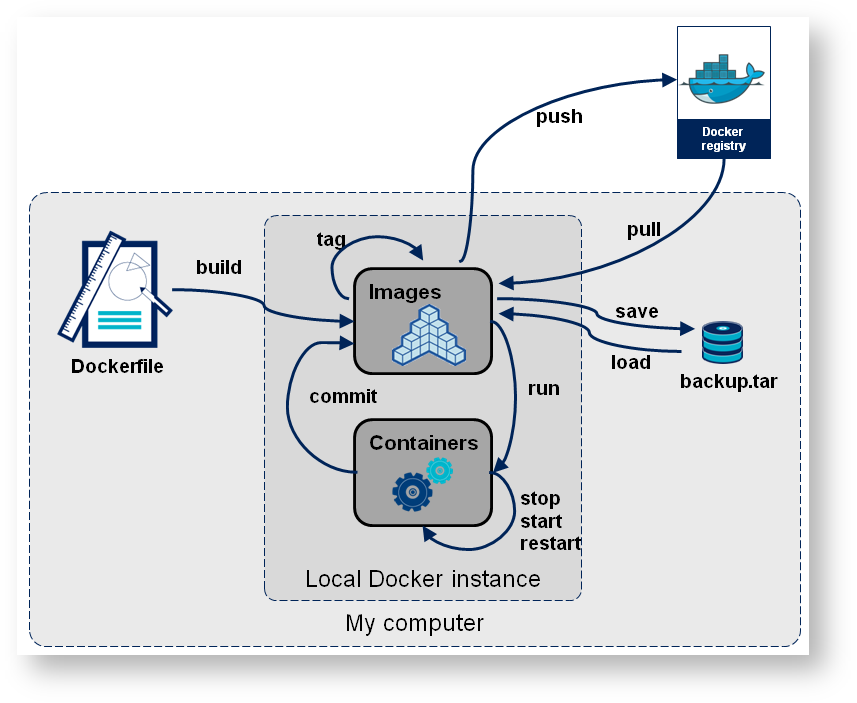
Docker Image Registry
类似于Ubuntu的apt-get源,Go的proxy,git的GitHub,用于指定从哪里摘取镜像,默认是Docker Hub,也就是https://hub.docker.com/。
配置registry可参考:镜像加速器 - Docker — 从入门到实践。
镜像的基本操作
| 代码块 |
|---|
$ docker image
Usage: docker image COMMAND
Manage images
Commands:
build Build an image from a Dockerfile
history Show the history of an image
import Import the contents from a tarball to create a filesystem image
inspect Display detailed information on one or more images
load Load an image from a tar archive or STDIN
ls List images
prune Remove unused images
pull Pull an image or a repository from a registry
push Push an image or a repository to a registry
rm Remove one or more images
save Save one or more images to a tar archive (streamed to STDOUT by default)
tag Create a tag TARGET_IMAGE that refers to SOURCE_IMAGE
Run 'docker image COMMAND --help' for more information on a command. |
镜像的拉取Pull Image镜像的拉取
默认从Docker Hub拉取,如果不指定版本,会拉取最新版。
| 代码块 |
|---|
$ docker pull nginx
Using default tag: latest
latest: Pulling from library/nginx
69692152171a: Pull complete
49f7d34d62c1: Pull complete
5f97dc5d71ab: Pull complete
cfcd0711b93a: Pull complete
be6172d7651b: Pull complete
de9813870342: Pull complete
Digest: sha256:df13abe416e37eb3db4722840dd479b00ba193ac6606e7902331dcea50f4f1f2
Status: Downloaded newer image for nginx:latest
docker.io/library/nginx:latest |
指定版本指定版本:
| 代码块 |
|---|
$ docker pull nginx:1.20.0
1.20.0: Pulling from library/nginx
69692152171a: Already exists
965615a5cec8: Pull complete
b141b026b9ce: Pull complete
8d70dc384fb3: Pull complete
525e372d6dee: Pull complete
Digest: sha256:ea4560b87ff03479670d15df426f7d02e30cb6340dcd3004cdfc048d6a1d54b4
Status: Downloaded newer image for nginx:1.20.0
docker.io/library/nginx:1.20.0 |
从Quay上拉取镜像从Quay上拉取镜像:
| 代码块 |
|---|
$ docker pull quay.io/bitnami/nginx
Using default tag: latest
latest: Pulling from bitnami/nginx
2e6370f1e2d3: Pull complete
2d464c695e97: Pull complete
83eb3b1671f4: Pull complete
364c139450f9: Pull complete
dc453d5ae92e: Pull complete
09bd59934b83: Pull complete
8d2bd62eedfb: Pull complete
8ac060ae1ede: Pull complete
c7c9bc2f4f9d: Pull complete
6dd7098b85fa: Pull complete
894a70299d18: Pull complete
Digest: sha256:d143befa04e503472603190da62db157383797d281fb04e6a72c85b48e0b3239
Status: Downloaded newer image for quay.io/bitnami/nginx:latest
quay.io/bitnami/nginx:latest |
镜像的查看
| 代码块 |
|---|
$ docker image ls
REPOSITORY TAG IMAGE ID CREATED SIZE
quay.io/bitnami/nginx latest 0922eabe1625 6 hours ago 89.3MB
nginx 1.20.0 7ab27dbbfbdf 10 days ago 133MB
nginx latest f0b8a9a54136 10 days ago 133MB |
| 提示 |
|---|
docker image inspect <image ID>可以查看一个镜像的详细信息。
|
镜像的删除
| 代码块 |
|---|
$ docker image rm 0922eabe1625
Untagged: quay.io/bitnami/nginx:latest
Untagged: quay.io/bitnami/nginx@sha256:d143befa04e503472603190da62db157383797d281fb04e6a72c85b48e0b3239
Deleted: sha256:0922eabe16250e2f4711146e31b7aac0e547f52daa6cf01c9d00cf64d49c68c8
Deleted: sha256:5eee4ed0f6b242e2c6e4f4066c7aca26bf9b3b021b511b56a0dadd52610606bd
Deleted: sha256:472a75325eda417558f9100ff8b4a97f4a5e8586a14eb9c8fc12f944b26a21f8
Deleted: sha256:cdcb5872f8a64a0b5839711fcd2a87ba05795e5bf6a70ba9510b8066cdd25e76
Deleted: sha256:e0f1b7345a521469bbeb7ec53ef98227bd38c87efa19855c5ba0db0ac25c8e83
Deleted: sha256:11b9c2261cfc687fba8d300b83434854cc01e91a2f8b1c21dadd937e59290c99
Deleted: sha256:4819311ec2867ad82d017253500be1148fc335ad13b6c1eb6875154da582fcf2
Deleted: sha256:784480add553b8e8d5ee1bbd229ed8be92099e5fb61009ed7398b93d5705a560
Deleted: sha256:e0c520d1a43832d5d2b1028e3f57047f9d9f71078c0187f4bb05e6a6a572993d
Deleted: sha256:94d5b1d6c9e31de42ce58b8ce51eb6fb5292ec889a6d95763ad2905330b92762
Deleted: sha256:95deba55c490bbb8de44551d3e6a89704758c93ba8503a593cb7c07dfbae0058
Deleted: sha256:1ad1d903ef1def850cd44e2010b46542196e5f91e53317dbdb2c1eedfc2d770c |
镜像的导出和导入 (offline)
| 提示 |
|---|
如果通过镜像创建了容器,则必须先删除容器,然后才能删除镜像。 |
镜像的导入和导出
| 提示 |
|---|
参考docker image --help,要用到的命令是save和load。 |
| 代码块 |
|---|
| PS C:\Users\Peng Xiao\docker.tips\image> docker image ls
nginx 1.20.0 7ab27dbbfbdf 12 days ago 133MB
nginx latest f0b8a9a54136 12 days ago 133MB
PS C:\Users\Peng Xiao\docker.tips\image> docker image nginx.image
PS C:\Users\Peng Xiao\docker.tips\image> ls
Directory: C:\Users\Peng Xiao\docker.tips\image
Mode LastWriteTime Length Name
---- ------------- ------ ----
-a---- 5/24/2021 1:40 PM 137379328 nginx.image
PS C:\Users\Peng Xiao\docker.tips\image> docker image rm 7ab
Untagged::120.0
Deleted: sha256:7ab27dbbfbdf4031f0603a4b597cc43031ff883b54f9329f0309c80952dda6f5
Deleted: sha256:5b2a9404d052ae4205f6139190fd4b0921ddeff17bf2aaf4ee97f79e1a8242fe
Deleted: sha256:03ebf76f0cbf5fd32ca010bb589c2139ce7e44c050fe3de2d77addf4cfd25866
Deleted: sha256:0191669d087dce47072254a93fe55cbedd687f27d3798e2260f846e8f8f5729a
Deleted: sha256:17651c6a0ba04d31da14ac6a86d8fb3f600883f9e155558e8aad0b94aa6540a2
Deleted: sha256:5a673ff4c07a1b606f2ad1fc53697c99c45b0675734ca945e3bb2bd80f43feb8
PS C:\Users\Peng Xiao\docker.tips\image> docker ls
REPOSITORY TAG IMAGE ID CREATED SIZE
nginx latest f0b8a9a54136 12 days ago 133MBPS C:\Users\Peng Xiao\.tips\image>docker .\nginx.image
1839f9962bd8: Loading layer [==================================================>] 64.8MB/64.8MB
a2f4f809e04e: Loading layer [==================================================>] 3.072kB/3.072kB
9b63e6289fbe: Loading layer [==================================================>] 4.096kB/4.096kB
f7141923aaa3: Loading layer [==================================================>] 3.584kB/3.584kB
272bc57d3405: Loading layer [==================================================>] 7.168kB/7.168kB
Loaded image: nginx:1.20.0
PS C:\Users\Peng Xiao\docker.tips\image> docker image ls
REPOSITORY TAG IMAGE ID CREATED SIZE
nginx 1.20.0 7ab27dbbfbdf 12 days ago 133MB
nginx latest f0b8a9a54136 12 days ago 133MB
PS C:\Users\Peng Xiao\docker.tips\image> |
Dockerfile 介绍Dockerfile介绍
| 提示 |
|---|
Docker can build images automatically by reading the instructions from a Dockerfile. A Dockerfile is a text document that contains all the commands a user could call on the command line to assemble an image. Using docker build users can create an automated build that executes several command-line instructions in succession. 参考:https://docs.docker.com/engine/reference/builder/ |
- Dockerfile是用于构建docker镜像的文件
- Dockerfile里包含了构建镜像所需的“指令”
- Dockerfile有其特定的语法规则
举例:执行一个Python程序Dockerfile示例:执行Python程序
容器及进程,所以镜像就是一个运行这个进程所需要的环境。
假如我们要在一台ubuntu 假设我们要在一台ubuntu 21.04上运行下面这个hello.
py的Python程序py的Python程序。
py的文件内容:第一步,准备Python环境第一步,准备Python环境:
| 代码块 |
|---|
apt-get update && \
DEBIAN_FRONTEND=noninteractive apt-get install --no-install-recommends -y python3.9 python3-pip python3.9-dev |
第二步,运行hello.
pypy:
| 代码块 |
|---|
$ python3 hello.py
hello docker |
以上步骤对应的Dockerfile为:
一个Dockerfile的基本结构
Dockerfile
|
FROM ubuntu:21.04
RUN apt-get update && \
DEBIAN_FRONTEND=noninteractive apt-get install --no-install-recommends -y python3.9 python3-pip python3.9-dev
ADD hello.py /
CMD ["python3", "/hello.py"] |
关于Dockerfile的语法可以参考:https://docs.docker.com/engine/reference/builder/
镜像的构建和分享
在当前目录下准备下面两个文件:
| 代码块 |
|---|
|
| 代码块 |
|---|
FROM ubuntu:21.04
RUN apt-get update && \
DEBIAN_FRONTEND=noninteractive apt-get install --no-install-recommends -y python3.9 python3-pip python3.9-dev
ADD hello.py /
CMD ["python3", "/hello.py"] |
镜像的构建和分享
通过 commit 创建镜像执行以下命令进行Dockerfile的构建:
| 代码块 |
|---|
docker build -t hello . |
命令参数可参考docker build --help,-t用于指定镜像的名称和版本,比如hello:1.0.0,不指定版本时默认为latest,.用于指定Dockerfile的路径。
接下来就是创建容器并运行:
| 代码块 |
|---|
docker container run --it hello |
接下来是将创建好的镜像推送到Docker Hub,实现镜像的分享功能。
首先需要注册Docker Hub的账号,然后在命令行通过docker login登录账号。接下来是构建符合Docker Hub命名风格的镜像,比如:
| 代码块 |
|---|
docker build -t luqiang2014/hello:v1.0 . |
或是将已经构建好的镜像重新打tag,比如:
| 代码块 |
|---|
docker image tag hello luqiang2014/hello:v1.0 |
接下来就是通过docker image push实现镜像的推送:
| 代码块 |
|---|
dock image push luqiang2014/hello:v1.0 |
推送完成后可以在Docker Hub的个人仓库界面查看仓库。还可以使用docker pull来拉取自己的仓库,如下:
| 代码块 |
|---|
docker image pull luqiang2014/hello:v1.0 |
通过 commit 创建镜像
从修改过的container中创建镜像,比如上面的python程序例子,可以先启动一个标准的ubuntu镜像,然后在容器的命令行中执行apt-get以安装python环境,然后再创建出hello.py。这时这个容器已经被修改过了,可以通过docker container commit命令将这个已经修改过的容器的镜像保存起来,再重新运行以修改过的镜像,如下:
| 代码块 |
|---|
docker container run -it ubuntu:21.04 sh
apt-get update && ...
echo "print('hello docker')" > /hello.py
exit
docker container commit <container ID> luqiang2014/python-demo
docker container run -it luqiang2014/python-demo python3 /hello.py |
关于 scratch 镜像
Scratch是一个空的Docker镜像。
通过scratch来构建一个基础镜像。
| 代码块 |
|---|
|
#include <stdio.h>
int main()
{
printf("hello docker\n");
} |
编译成一个二进制文件
| 代码块 |
|---|
$ gcc --static -o hello hello.c
$ ./hello
hello docker
$ |
| 代码块 |
|---|
|
FROM scratch
ADD hello /
CMD ["/hello"] |
构建
| 代码块 |
|---|
$ docker build -t hello .
$ docker image ls
REPOSITORY TAG IMAGE ID CREATED SIZE
hello latest 2936e77a9daa 40 minutes ago 872kB |
运行
| 代码块 |
|---|
$ docker container run -it hello
hello docker |